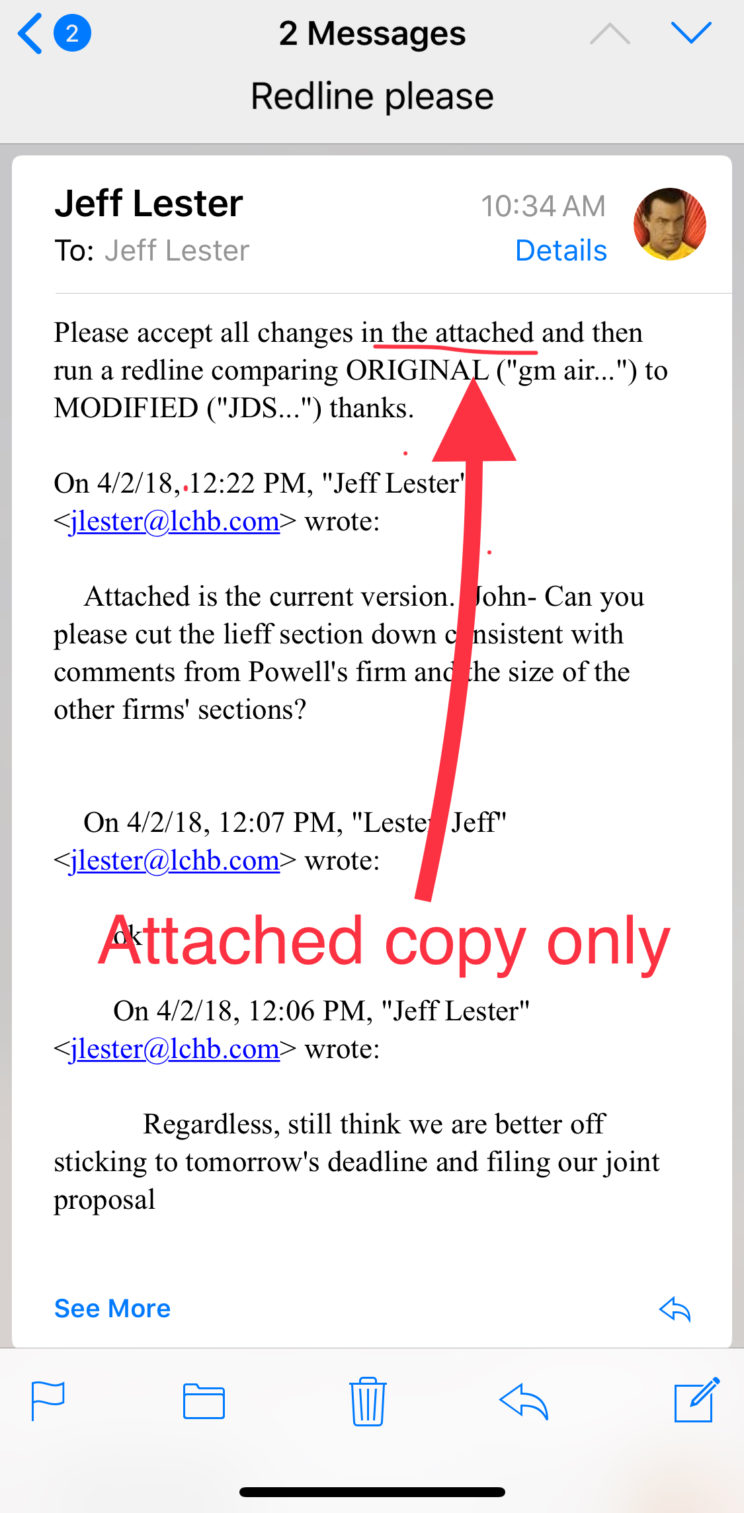Communication in the legal field—as seemingly everywhere in our interconnected world—continues to grow at a breathtaking pace. But communicating more quickly does not necessarily mean communicating efficiently.
In a field where every minute is precious, it’s understandable for attorneys to request work in summary fashion without always providing full paragraphs explaining what they need. In the end, the presumed benefits of brevity can be wiped out by the time legal staff spends deciphering the request or asking for clarifications. For time-sensitive jobs, staff needs to be able to ask follow-up questions quickly and concisely.
Fortunately, the same technological innovations that make communication quicker can also make it clearer. With screenshot software, you can share an image of the issue and, depending on the software, quickly annotate it for clarity.
When attorneys are on the go and those of us working on an assignment have questions—like navigating a complicated court screen or filling out an important online form—taking a quick screenshot can help show the attorneys choices far more quickly than typing out a list of available options.
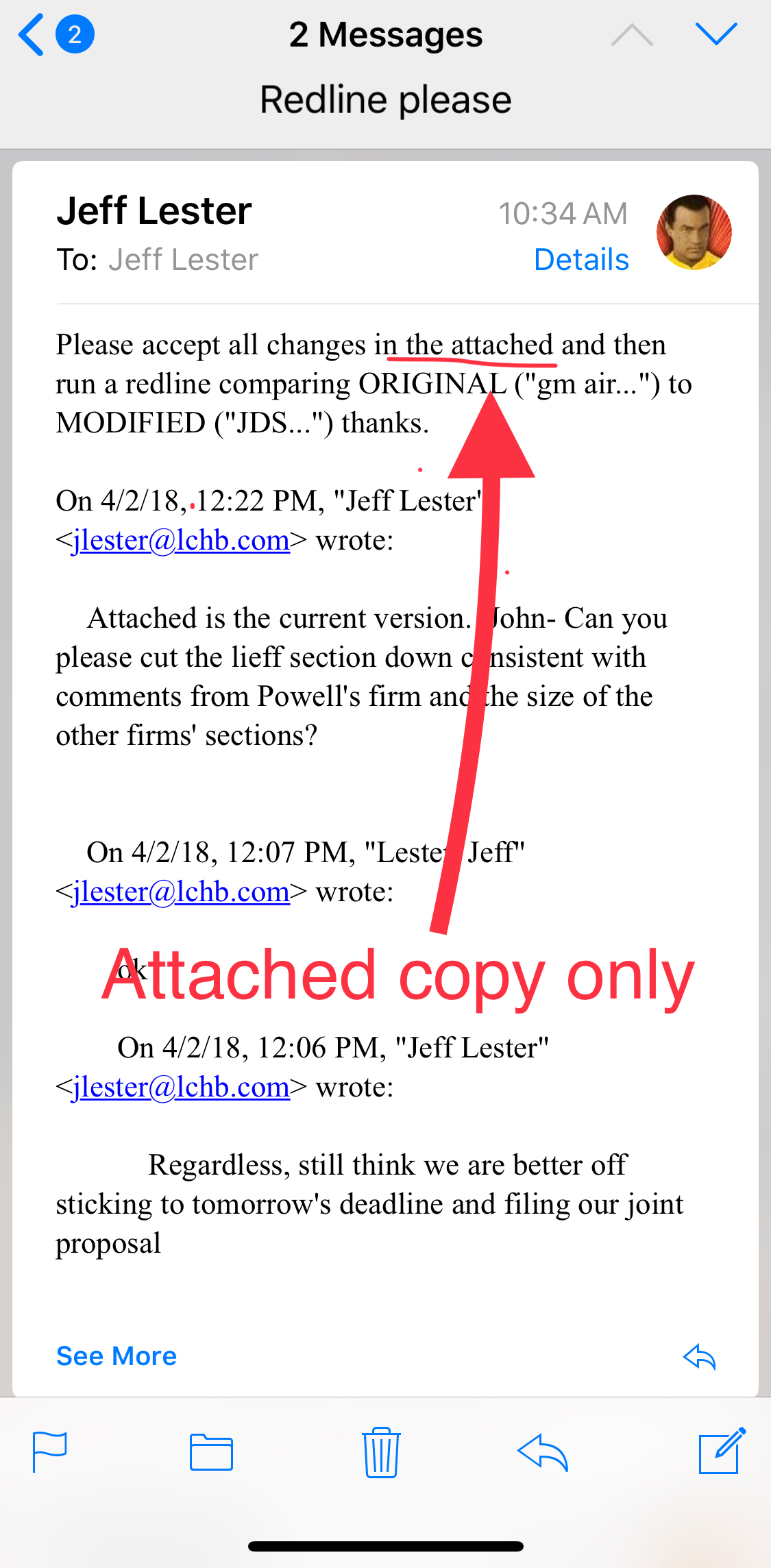 iPhone and Android phones have the ability to take screenshots baked into their operating systems. Since iOS11, iPhone users can mark up a screenshot of that crucial page or bit of instruction to magnify elements needing attention, or use any number of tools—such as textboxes, callouts, and arrows—to make essential bits of the job stand out.
iPhone and Android phones have the ability to take screenshots baked into their operating systems. Since iOS11, iPhone users can mark up a screenshot of that crucial page or bit of instruction to magnify elements needing attention, or use any number of tools—such as textboxes, callouts, and arrows—to make essential bits of the job stand out.
On most Androids, holding down the power and volume-down buttons together will allow you to take a screenshot. With iPhones, press the power and home buttons at the same time (with iPhone X, hold the power and volume up buttons).
If you’re working on a Mac, you can use Shift-Apple key-4 to get a pair of cross hairs you can click and drag across the screen to capture the portion you want to highlight as a screenshot. With Windows-based computers, search for “snipping tool” in the taskbar to bring up that operating system’s built-in basic program that works much the same way: Click and drag across the area you want to capture in your screenshot. This tool also features some rudimentary mark-up tools (a highlighter and pen) to accentuate what you need.
Finally, if you find yourself needing to make screenshots with numbered steps, multi-directional arrows, or other tools to maximize clarity in complex tasks, there are programs your firm can purchase.
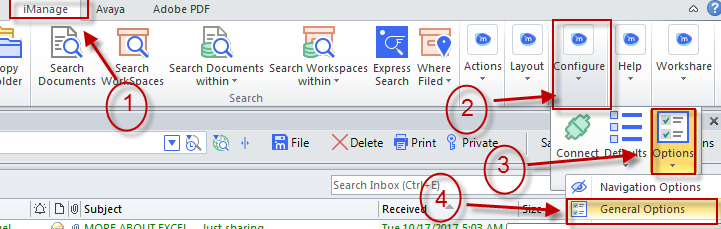
Our firm uses SnagIt and SnagIt Editor from TechSmith, and the depth of the program’s toolkit also makes it valuable as an easy-to-use graphics editing program. With SnagIt, we’ve created multi-page how-to’s for complicated processes like preparing an Accessible PDF, but we also use it to quickly edit images in a complaint or to show someone where to find that impossibly obscure command in MS Word.
A picture is still worth a thousand words. With screenshot software, taking and annotating the right picture saves you time and is worth much more to you, your attorneys, and your firm.
About the author:
Jeff Lester is Word Processing Manager at Lieff Cabraser Heimann & Bernstein and an Executive Committee member of BASF’s Paralegal Section.