This article was first published by Michael Kelleher on the Cogent Legal Blog at cogentlegal.com/blog/2014/06/excel-for-litigators/
Litigators must master the presentation of numbers and calculations in trial because numbers often prove damages and/or liability. However, showing and explaining numbers and calculations in trial can present challenges, particularly with hard-to-interpret spreadsheets and non-cooperative, adverse witnesses.
To master the presentation of numbers, attorneys should learn some basic skills in Microsoft Excel, the computer program most often used in business for calculations. Numerical evidence in litigation often appears in Excel spreadsheets because witnesses often use Excel to record data and perform calculations. Attorneys who understand Excel will be able to obtain, manipulate and use this evidence to prove their case.
In this post, I’ll discuss some of why native Excel files are important, and provide a simplified video reenactment showing how Excel was used in a cross-examination of a witness in which the goal was to establish the results of an Excel calculation. For the post and video, I’ll use a spreadsheet with a single column of 1,525 numerical entries. This spreadsheet is a simplified and redacted version of an actual spreadsheet presented recently in a jury trial by a Cogent Legal client. In that trial, counsel presenting the spreadsheet sought to establish the numerical total of the column of 1,525 entries, and opposing counsel objected to it (lack of foundation). Thus, counsel led a witness through the calculation using Excel displayed on a screen for the jury.
Note that although this post will focus on Excel, competing spreadsheet programs are similar (e.g., such as the spreadsheet provided by Google Docs). Thus, learning Excel’s functions will help the litigator understand similar spreadsheet programs.
The Importance of Native Electronic Format for Excel Spreadsheets
Discovery rules typically allow a party to ask for a specific format of electronically stored information, and the producing party must produce in that format unless there is a valid objection (see, e.g., Rule 34 of the Federal Rules of Civil Procedure; California Code of Civil Procedure § 2031.030(a)(2)).
While both TIFF (images of printed pages) and native Excel format files can be useful, when I am forced to choose, I will request production of Excel spreadsheets as native format Excel files. (Although FRCP 34 requires production in only one format, counsel often need not choose between TIFF and native versions because the parties will agree in meet and confer to produce TIFF with the ability for either side to later ask for the native versions of particular spreadsheets.)
For important spreadsheets in a case, I want to look at the native electronic version for several reasons:
a. Spreadsheets do not convert to TIFF well: Litigation support software which converts native files to TIFF sometimes turns a single spreadsheet into hundreds of pages of TIFF images. (Below is a picture of a TIFF spreadsheet from a construction defect case that I litigated—the TIFF pages have been taped together and cover 18 square feet on a conference room table. In front of the TIFF version is a compact 3 page version printed from the native Excel file.) These huge TIFF versions are very difficult to read, understand and use as evidence.

b. Important Information Is Lost in Printing an Excel Sheet: While an Excel printout often resembles a simple table from a word processing program, Excel files can have complex calculations and cross-references to data sources within the Excel file or in other files. For example, in the picture of an Excel file below, cell B2 is selected (as shown by the black box around it and the yellow color of the column and row headings). The function bar above displays this formula: =SUM(D2:D1526). This formula indicates that the value shown in cell B2 (1946.51) has been calculated as the sum of the series of cells (1,525 cells in all) between cell D2 and D1526.
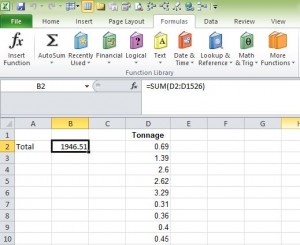
In contrast, this information is lost in the print version of this spreadsheet, one page of which is shown below. In the print version, one sees a number, 1946.51, next to the word “Total,” but one cannot know if the value shown is typed in or calculated in some way.

Cross-Examination of a Witness at Trial Using Excel
One of Cogent Legal’s clients recently went to trial with a spreadsheet similar to the one used for this post. The spreadsheet printed out to be 28 pages long, and the original column had no total on it. For a printed exhibit at trial, counsel added a total to the spreadsheet, but opposing counsel objected to its admission, arguing that the spreadsheet had been altered and lacked foundation. Thus, the attorney offering the spreadsheet as evidence displayed the electronic spreadsheet for the jury on a courtroom screen, and then led the witness through the process of summing the column’s total in Excel. Once this total was established, the opposing counsel stipulated to admission of the original document (and also stipulated to the admission of many similar documents).
The examination reenacted in the video worked well because the attorney prepared in advance. Although not an expert in Excel, he understood enough about how Excel worked that he could manipulate Excel in front of the jury. Moreover, the function he was performing (totaling a column of numbers) is a simple and common feature that the witness (and many jurors) were likely to understand.
Using Excel as the Foundation for Litigation Graphics
Once you are comfortable working with Excel spreadsheets and presenting them at trial, I encourage you to consider ways to use the spreadsheets’ data to create more visually appealing and easier-to-understand graphics for case presentation. Data from spreadsheets can be imported into other programs to create charts and graphs, maps, timelines and other visual aids. This topic is beyond the scope of this blog post, but for an example of how Excel was used to create graphics that show a large amount data in an understandable way, check out this prior post, “The Beauty of Data: How to Use Adobe Illustrator with Excel to Show Complex Data for Litigation.”
(Thanks to Cogent Legal’s designers Georgia Brown and David Filippini for reenacting the trial testimony in the video above.)
About the author:
 Michael Kelleher, a registered patent attorney and a partner of Cogent Legal was formerly a litigation partner at the San Francisco firm of Folger Levin & Kahn where he litigated IP and other complex business cases for 16 years.
Michael Kelleher, a registered patent attorney and a partner of Cogent Legal was formerly a litigation partner at the San Francisco firm of Folger Levin & Kahn where he litigated IP and other complex business cases for 16 years.


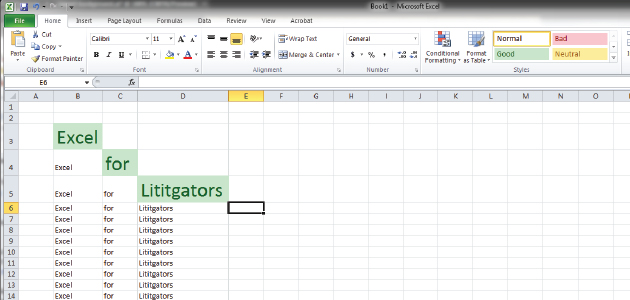


0 comments on “Excel for Litigators: Tips to Present Numbers and Calculations at Trial”