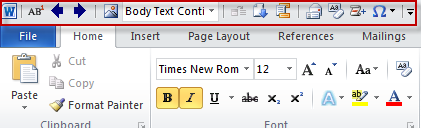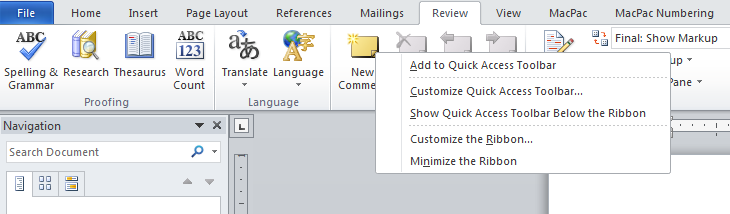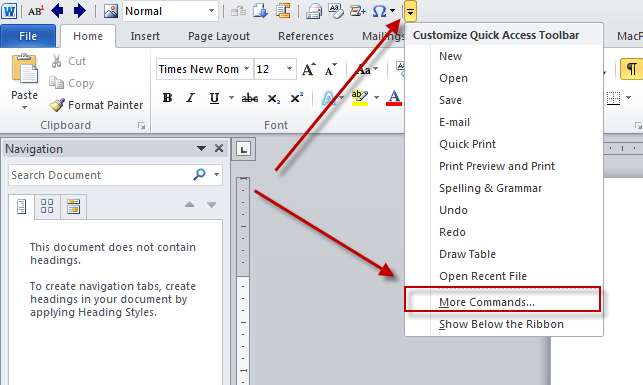Teaching my recent CLE seminar on Table of Contents and Table of Authorities in Microsoft Word 2010, I learned there’s a general hunger for fast and effective shortcuts.
While nothing beats a good template with styles and schemes, if you’re in a rush—or you don’t have access to that level of document—knowing the right formatting shortcut lets you focus on making your point (or your deadline!) while ensuring your document looks great.
Below are some quick fix keyboard shortcuts:
- Every time you hit Ctrl+M, you indent a paragraph half an inch. If you indent too far, Shift+Ctrl+M, will un-indent half an inch.
- If you need extra space above your paragraph, Ctrl+0 will add 12 points (a single line). Hit this keyboard combo again to remove that extra line if you change your mind. To get things to stand out, center them by selecting Ctrl+E.
- Need to insert a special symbol? Type Alt, I, S (you don’t have to hit them all at once, just in order) to conjure Word’s “insert symbol” window.
- Need a footnote? Alt+Ctrl+F (hit all keys at once) to insert.
- For quick selection using your mouse, double-clicking quickly on a word will select that word, and triple clicking quickly selects the entire paragraph. Only need one sentence in that paragraph? Hold down the control button while clicking once.
- Often I’ll see someone hit enter repeatedly to push content onto another page. Try hitting Shift+Enter instead for a simple page break.
Finally, I can’t speak highly enough about the Quick Access Toolbar (QAT), first added in Microsoft Office 2007. You can see that toolbar at the top of your screen as a series of small buttons to the right of Word’s “W” icon.
Word gives you buttons for some of the most common functions you use. But the QAT is completely customizable; nearly any button on all the Ribbons can be added to the QAT just by right-clicking the button and choosing “Add to Quick Access Toolbar.”
Even better, those buttons are automatically given an easy shortcut: the first button in the QAT is Alt+1 (you don’t have to hit both keys at once, just in order), the second is Alt+2, etc.
And by clicking the “Customize Quick Access Toolbar” button, the down arrow to the right of all the buttons on QAT, you can choose “more commands” and customize the order of the buttons (and thus the shortcut you assign).
For example, if you find Alt+Ctrl+F a hard combination to hit, you can set it so that Alt+1 inserts a footnote. Whatever other function you use most frequently can become a QAT shortcut: Alt+2 to insert a table, Alt+3 to clears the formatting of your selection, etc.. With this customized array of functions at your fingertips, you’ll have more time to finish your thoughts and hit your deadlines!
About the author:
Jeff Lester is word processing manager at Lieff Cabraser Heimann & Bernstein and secretary of the Bar Association of San Francisco’s Paralegal Section.